The Upgrade Report
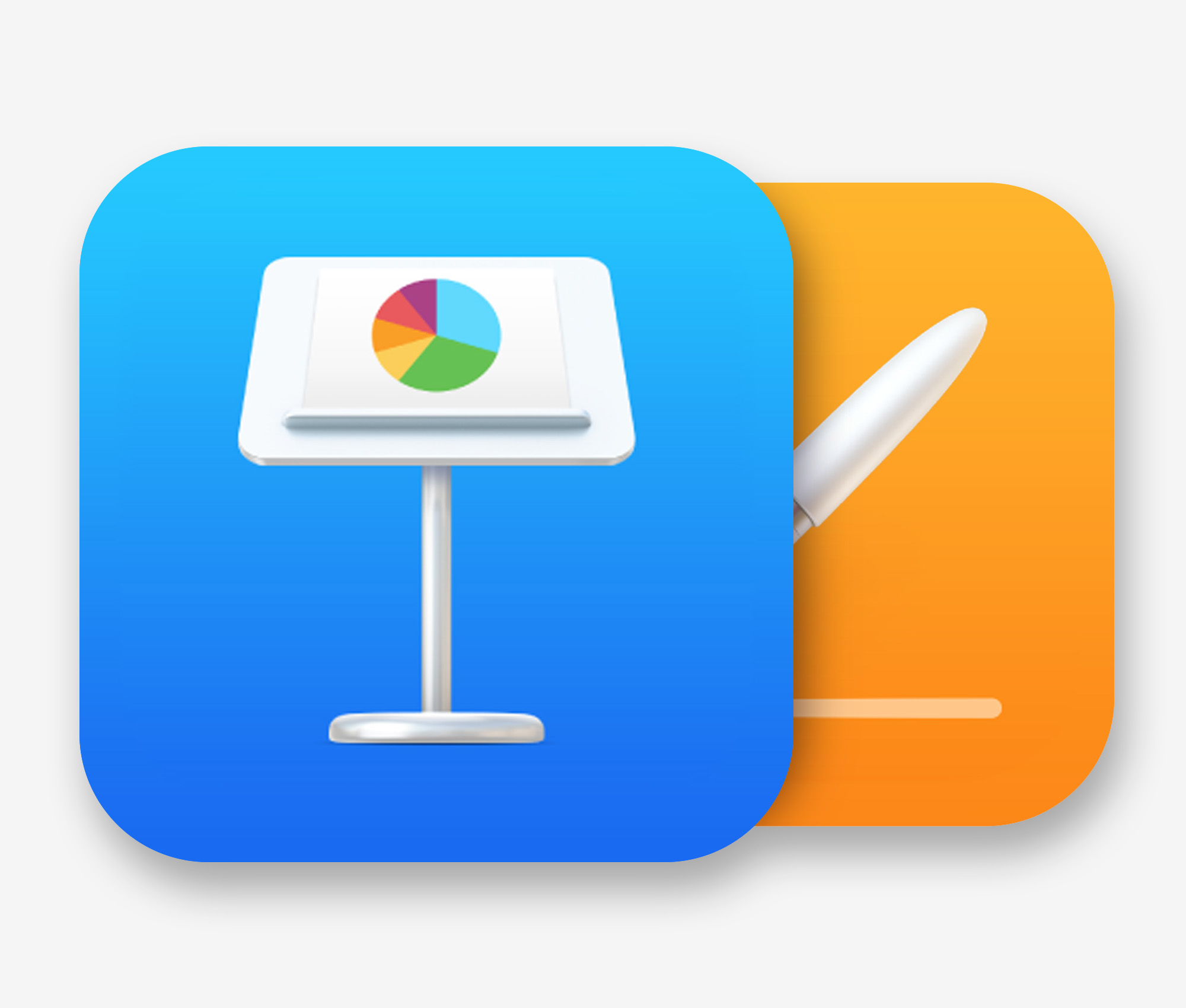
Known Issues, Current Theme / Template Library:
None at this time.
Topline Notes (Cumulative)
The iWork apps continue to remain on a regular cadence of yearly Major Version updates in the Spring, with additional Point Update releases the following quarters which tend to be more feature-facing.
While many of the feature updates have required corresponding MacOS/iOS updates to be in place, the progressive nature of the updates have left the root theme/template architecture largely stable for several Major Version branches, allowing us to address notable new features via Template Add-Ons rather than revisions to the underlying theme/template systems themselves.
All of our currently-shipping themes and templates should perform as expected in the latest apps without version-specific updates required – if you're already up-to-date on one of our NXT or X Edition theme/template systems and upgrading from a relatively recent version of Keynote or Pages, the update to the latest versions should be more or less transparent from a theme application/usage standpoint.
v14.x (2024)
- Noncontiguous Text Selection (v14.0)
- Stability & Performance Improvements (v14.0)
- Writing Tools, Image Playground Integrations (*Requires Apple Intelligence) (v14.3-4)
The v14.0 updates (re)introuce Noncontiguous Text Selection on Mac, along with stability and performance improvements.
As with prior update cycles, the 14.0 updates are largely focused on stability and performance, with a notable top-line feature joining the ecosystem this year.
Noncontiguous Text Selection has returned to the iWork apps on the Mac, and is a very welcome addition of "classic" functionality to the newer, steamlined apps. On Mac, simply hold the Command key to add additional words, sentences, or entire paragraphs to your current selection, making it a snap to add Character Emphasis styles in one pass:
Noncontiguous Text Selection makes it a snap to apply emphasis styling.
The remainder of the v14 cycle has thusfar been focused on adding companion features to extend Apple Intelligence features into the apps, including deepening integration with Writing Tools and Image Playground.
v13.x (2023)
- 3D Object Support (v13.2)
- Chart Summary Labels (v13.1)
- SVG support (v13.1)
- Share Menu Updates (v13.0)
The v13.x updates make it easier to integrate SVG assets into your iWork workflow, and introduce a whole new dimension with 3D Object support.
The initial v13.0 updates, like the v12.0 cycle before, were largely quiet on the feature front, with bug fixes and Share Menu improvements headlining the release.
The v13.1 updates bring the long-awaited addition of SVG compatibility to the iWork apps, a very welcome addition to the mix on the usability front. With the near-ubiquity of SVG as the go-to format these days for exchanging vector assets such as logos, icons, and informatics, the addition of native compatibility removes a long-standing hurdle in the authoring pipeline, where workarounds like PDF conversion or specialized utilities – such as the excellent AI2Key & SVG2Key from Christian Holz – were required anytime you needed to include a vector sourced as SVG.
As you may expect, given the nature of SVG graphics under the hood, the implementation in Keynote, Pages and Numbers allows inserted SVGs to be broken apart into native shape groups for further customization to color or sub-object placement. The resulting native-shape groups can be saved to your Shapes Library for ongoing use, making it easy to keep those assets synced across your devices and always at-hand.
On the charting front, v13.1 also adds new Summary Labels for stacked column, stacked bar, and stacked area charts – enabling you to run a summary above each stack in your chart:
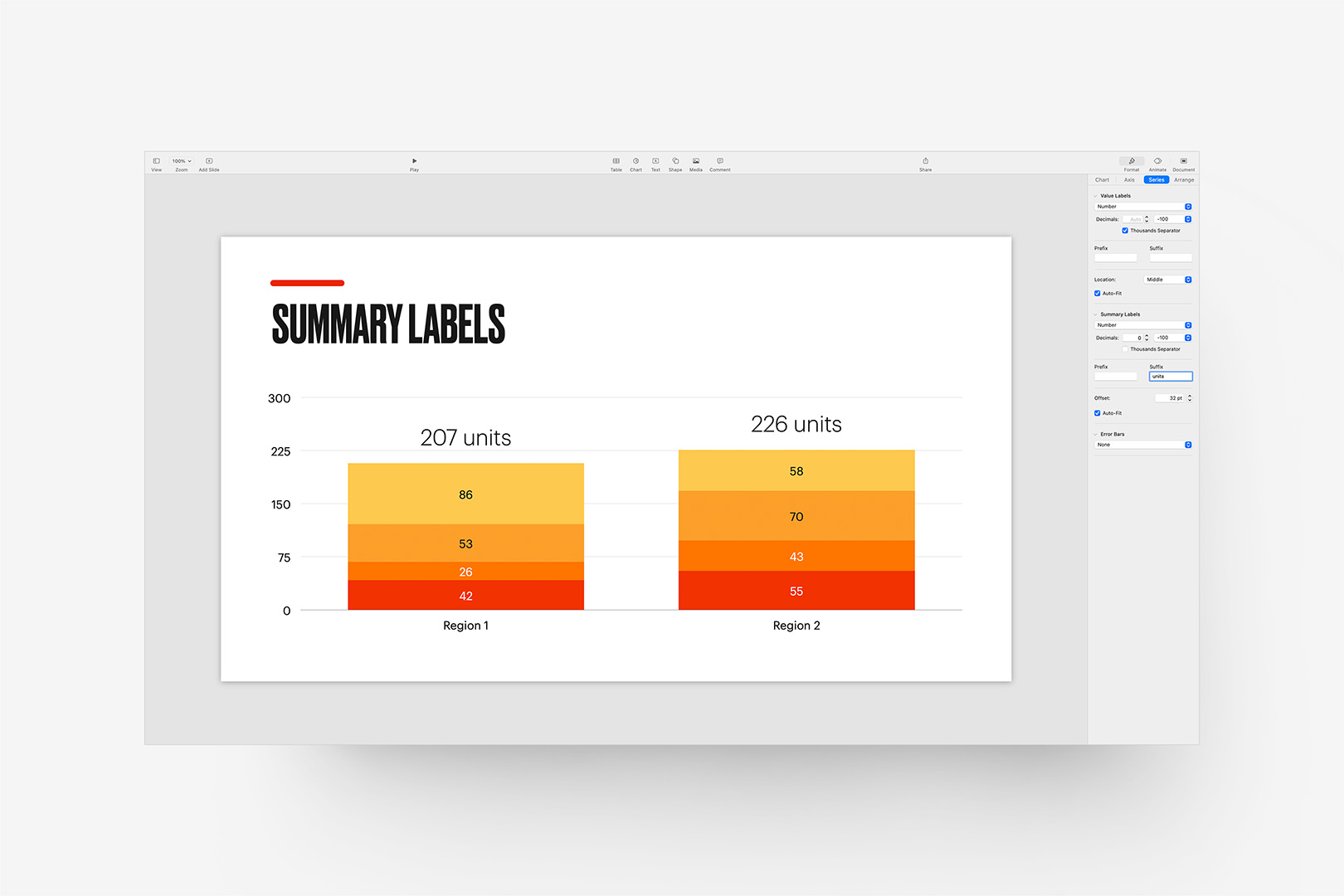
The 13.1 Update brings new Summary Label options for stacked charts.
They’re accessed via the Series tab in the Chart Inspector, and include the same formatting options and prefix/suffix capabilities of standard series labels, with an additional Offset setting allowing you to fine-tune placement in relation to the top of the relevant stack. They’re a nice addition to the data-viz toolkit, and much easier to standardize across a show than what are commonly floated text objects (which usually need to be placement-adjusted whenever the chart’s data is updated).
On the usability front, Pages 13.1 adds the ability to export your documents as image files via the Export To menu. The exports are reasonably sized (144dpi @ scale, or 1224px X 1584px for US Letter, for instance), making this a big timesaver when you need quick previews of a document for a website or a presentation. We’ve used an Automator workflow for this process for years (Pages > PDF > images), so it’s fantastic to be able to keep this in-app for a change (though you’re better off with PDF if you need anything approaching print-resolution, of course).
The v13.2 Updates bring a whole new dimension to the iWork apps, with the introduction of 3D Object support. You’ll need USDZ-formatted objects to make use of this feature: these are USD archives commonly used in ARKit implementations in the iOS ecosystem, and are derived from the Pixar-developed Universal Scene Description (USD) framework.
Like other media objects, these are object-transition capable, meaning it’s a snap to use Magic Move to transition between two states automatically. And because the USD format supports embedded animation, your model can be set into motion independently (though it should be noted the USDZ model has to be pre-animated for this, you can’t animate sub-objects once the model’s brought into Keynote or Pages):
The v13.2 updates bring 3D Object support (USDZ format) to the iWork apps.
That’s an Apple-provided model (via the AR Quick Look Gallery), set in our StudioOne theme (as this is precisely what StudioOne was designed for), with a simple Magic Move transition applied between the two views. There’s no method for adding or adjusting shadow settings on the object (though this *should* be defined, on at least some level, by the source USD) – in our example we’ve added the cast shadow via the supplemental object included with StudioOne, but you can mimic that pretty easily with a shape + advanced gradient if you need the extra kick of dimensionality.
It can be a very stand-out technique to use if you have a need + properly formatted assets: you can use Reality Converter from Apple’s Developer site to create USDZ files from other formats, such as .obj and .gtlf if that’s all you have available to start with.
Additional Resources
v12.x (2022)
- Collaboration Updates (v12.2)
- Dynamic Backgrounds (v12.1)
- Shortcuts Integration (v12.0)
The v12.x updates include new workflow and collaboration enhancements, along with new motion background options for Keynote and the return of Mail Merge functionality to Pages.
The initial v12.0 update was a quiet one, albeit functional: Shortcuts integration has made its way to the iWork apps on MacOS and iOS 15.4+, offering a few key integration handlers for creating or opening documents as part of a Shortcuts workflow. The integration actions are slightly different from those offered in the older Automator pipeline, allowing specific Theme or Template choices as part of the Create actions, though stop short of offering any new actions that would allow for slide or page-level manipulation from there (outside of Table manipulation in Numbers).
The v12.1 updates are more substantial, introducing new motion background options for Keynote, along with the return of Mail Merge functionality in Pages. The new Dynamic Backgrounds are the most eye-catching of these changes, adding a small library of new motion-enhanced backgrounds that bring your slides to life with subtle, continuous motion:
The 12.1 Update adds Dynamic Background options and themes to Keynote (looped 30s preview shown with "Sunset Dunes" background).
If you’ve been using our themes for a while, this might remind you of the technique used in our now-retired Brighton theme in the classic ’09 architecture (or even KeyStation: Eclipse if it’s been a *very* long while), though these new backgrounds offer some definite improvements over pre-rendered movie files: Dynamic Backgrounds can be customized for color and additional factors – such as speed or background-specific characteristics like height or object count, depending on the background selected – and are generative in nature, removing the associated weight of pre-rendered video files from the equation completely.
There’s a small library of backgrounds offered, all of which can be customized for color and other factors, as noted, and saved as a new selection in the Backgrounds menu for ongoing use. The backgrounds offered hub around a few common behavior types, such as gradient animation, waveform overlays, or 3d peaks (reminiscent of the new Monterrey screensaver), and vary by color or behavior-specific settings throughout the library.
That said, there’s not a mechanism for defining new generative behaviors from the outside: if you’re hoping to use this technique for something more complex than the few baseline behaviors included in the starter library, you’re out of luck here. Like the Picture Frame borders that came before, using one of these backgrounds is app-referential from a file standpoint (in this case, to a group of “TSDGL” fragments and shaders in the Keynote app itself), so we can’t introduce new variations from Theme or Template-level beyond the color or settings already noted. We’ve already been getting a number of questions about these, though, so we’ll keep an eye open for any future evolution that might make these a more viable theme-unique addition moving forward.
On the Pages front, v12.1 heralds the return of Mail Merge to the mix. This was one the last remaining MIA features from the Classic > Modern transition from Pages v4 > v5+, and is a welcome return to the lineup after all these years.
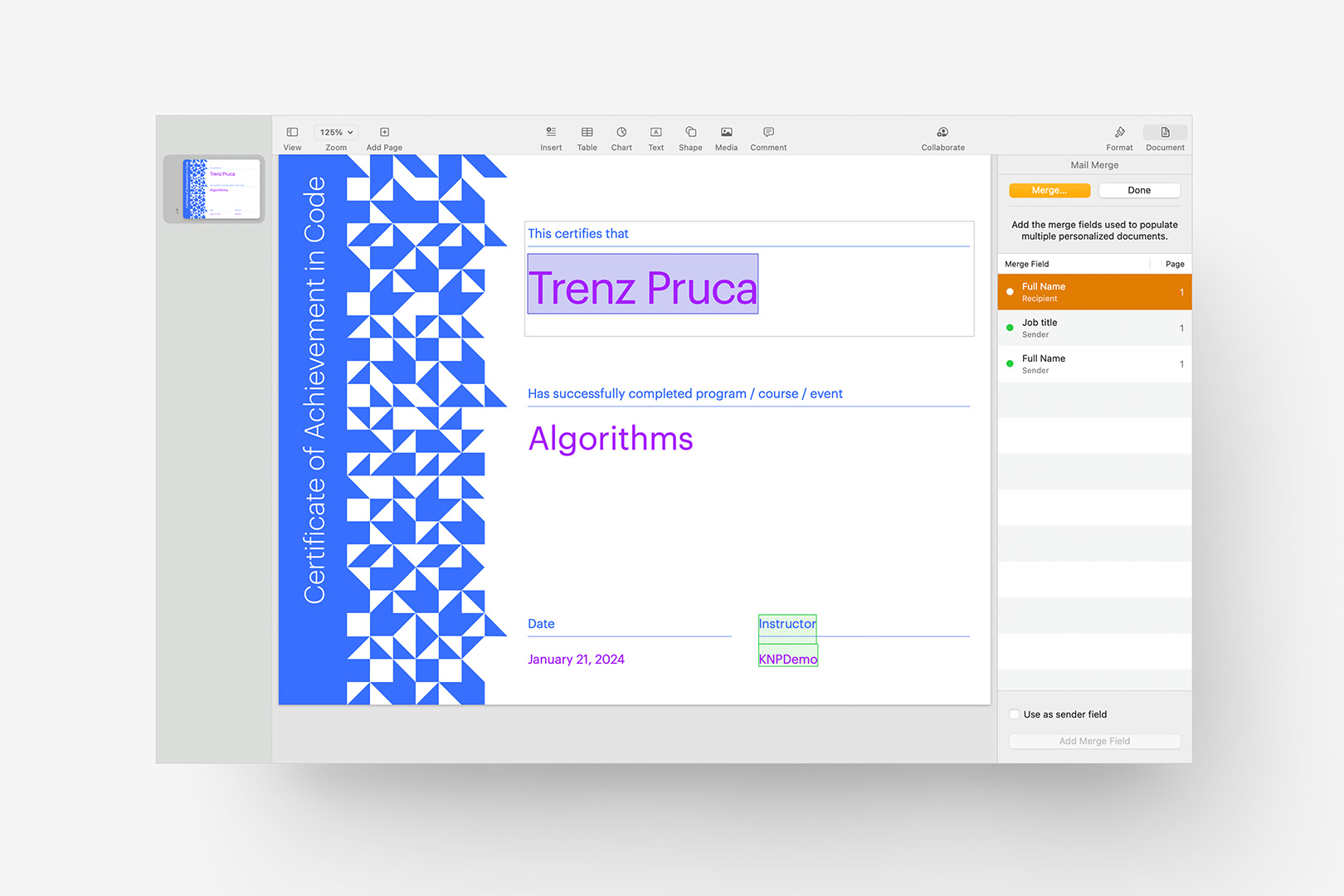
The 12.1 Update brings Mail Merge back to Pages (new Technical Certificate template shown with highlighted Recipient field).
Mail Merge is available from the File menu as a dedicated option for any template that’s been set up for Merge functionality – which is to say we’ll need to address default availability in our Pages Templates via updates rather than this feature working out-of-the-box on our currently-shipping Templates: keep an eye out for point updates, or touch base with Customer Support if you’re in a hurry to get started with a specific template.
The v12.2 updates largely focus on ecosystem-level Collaboration updates, adding new notifications when there’s activity, comments or edits in your shared presentations and documents.
If you’re on MacOS 13 Ventura or higher, Keynote v12.2 also adds a few additional improvements to the Live Video feature added in v11.2, allowing you to set background filters (or remove the background entirely) on your Live Video sources. If you’re using Live Video to add a literal narrator or speaker view in the foreground of your presentation, this makes it much easier to remove distractions in the environment around you, much like the filters you can apply to your Zoom/Teams calls – a definite improvement for professional users.
Additional Resources
v11.x (2021)
- Live Video Objects (v11.2)
- Radar Charts (v11.2)
- Multi-Presenter Slideshows (v11.2)
- Windowed-Mode Presenter Display (v11.0)
The v11.x updates introduce features that push the new collaboration capabilities even further, along with usability enhancements providing a better, more robust experience for remote presenters in the ongoing wake of the pandemic.
While all of the iWork apps saw a number of shared core-functionality improvements in the initial 11.0 update – tweaks to the Media Browser, for instance – Keynote received a bit of additional attention around the remote / windowed-presentation mode introduced in the earlier 10.1 update, including the very welcome addition of a Presenter Display view in a secondary window when using Play-in-Window mode:
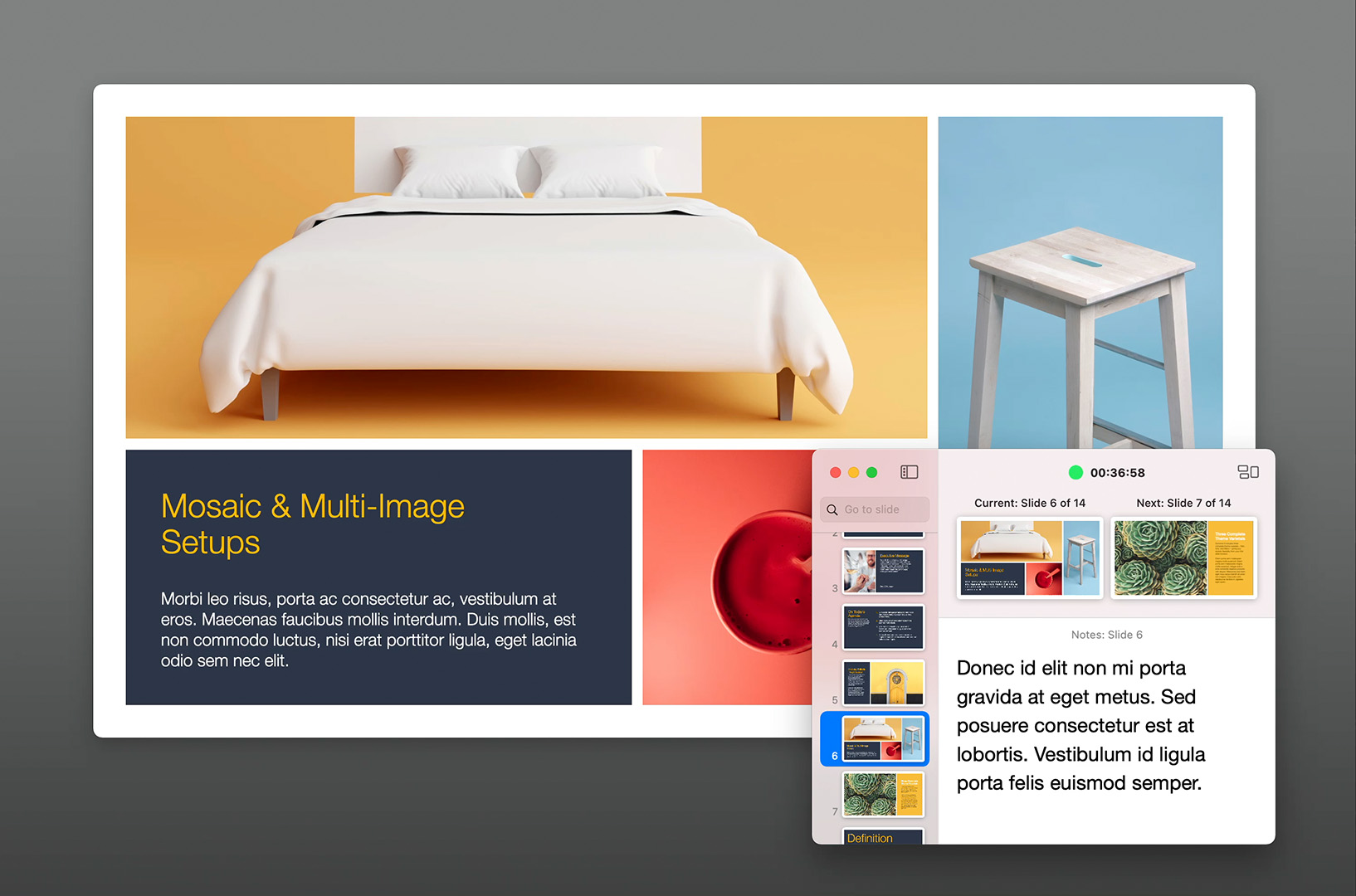
Keynote 11 adds a Presenter Display option to Play-in-Window mode.
This effectively closes a functionality gap between Windowed Playback and the standard multi-screen behavior of pushing Presenter Display onto the secondary display, and was a notable omission in the earlier 10.x implementation. If you tend to rely on notes or the timer when you're presenting, Play in Window is a *much* more viable feature to work with now, and gives you a lot of flexibility for how you're organizing around multiple app windows or screens.
The v11.2 Update offers a few new interesting ecosystem-wide improvements to Sharing and Collaboration, along with Instant Translation* services that streamlines localization of text in your presentation or document with real-time translation of 11 languages. *requires MacOS Monterey
Radar charts are a new addition to all of the iWork apps, adding a new way to visualize multi-axis comparissons between overlapping datasets:
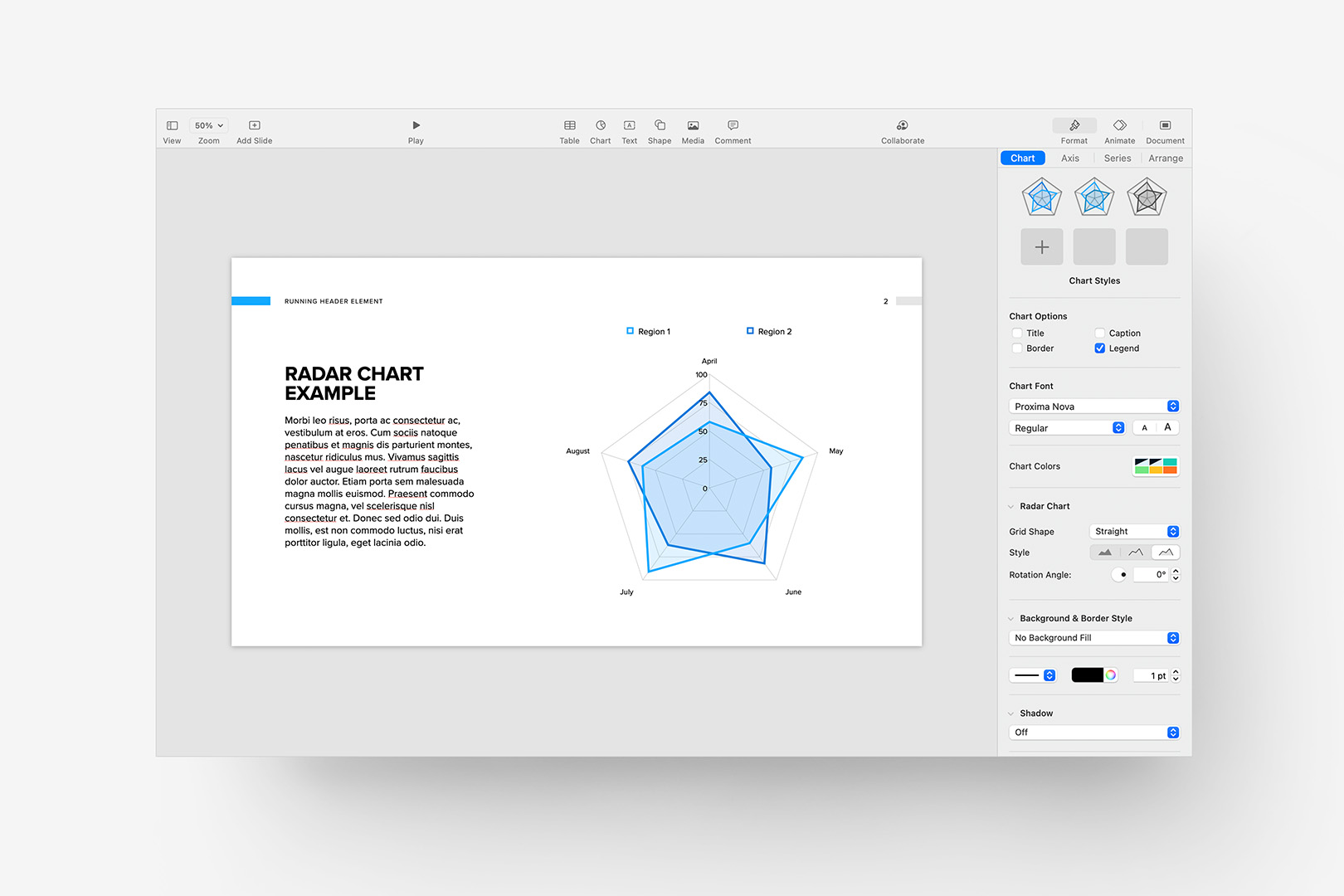
The 11.2 Update adds Radar Charts to all of the iWork apps.
Like the prior introduction of Donut charts, Keynote will simply adopt the correct chart style/coloration to newly-placed Radar Charts without requiring a theme update – no muss, no fuss. There are a few key controls to customize the shape, style, and angle of the chart (shown above), but the default configuration will work well for most authors.
Keynote otherwise receives the most notable additions on this cycle as well, with Live Video objects and Multi-Presenter Slideshows joining the feature set. Multi-presenter slideshows are exactly as they sound, and is a super useful feature if you're on a team in multiple locations working around a shared presentation.The host of the slideshow has a bit more control than remote presenters, though co-presenters can control slide advances, builds, etc. while they're presenting.
Live Video objects are an interesting addition to the mix, allowing you to embed a live video feed from your computer's camera or neighboring iOS devices directly into your slide. This can be especially handy if you tend to pre-record your shows for later playback / streaming, as it allows you to incorporate yourself into the presentation with a lot of granular control on where, and how, you'll appear.
Live Video objects are inserted via the Media Browser – this defaults to your computer’s camera, but can be a neighboring iOS device as well, so you've got a lot of flexibility in terms of your setup. A live vdeo object is then inserted on the slide, with a few options available to control the aspect ratio of the feed and any corner radius you'd like to apply:
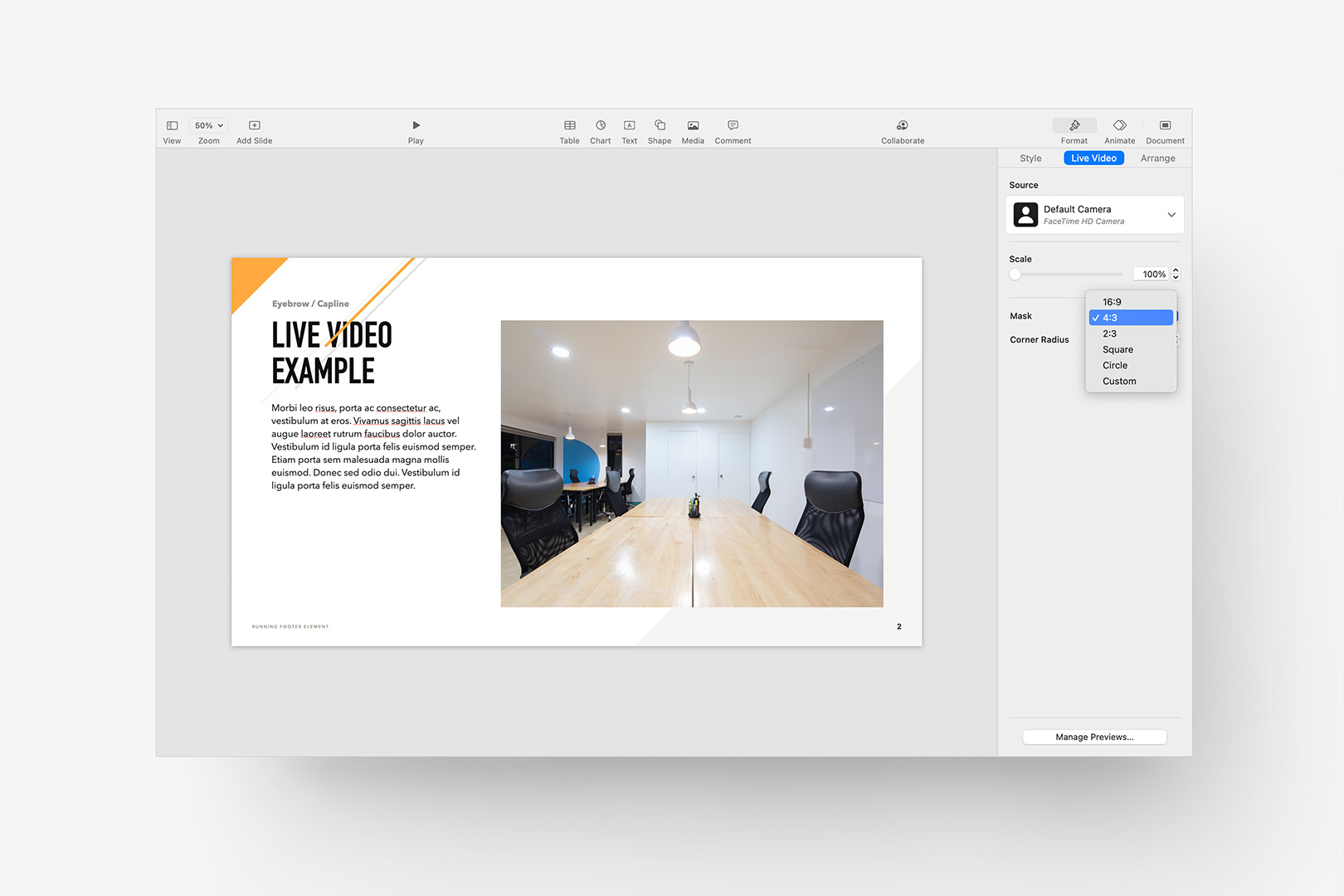
The 11.2 Update adds Live Video objects to Keynote.
These exist as slide-level objects rather than a persistent overlay, allowing you to incorporate them in response to the surrounding content, layout, and use of space. The addition of simple Circle/Square masks and radius control are very welcome here, and make it much easier to add live feeds as sporadic overlays when space is limited or your feed is a supplement to the slide vs center-of-focus.
These can – curiously – be added as Master-Level objects, allowing you to standardize how they're handled within a particular theme. We've got a bit of additional exploration to do on this front, and will update this page if we push toward integrating them into the catalog (since you can integrate an iOS device's screen as a live feed, Live-optimized Device Mockup Templates are *almost definitely* on the horizon). In the meanwhile, they're an easy add a-la any other video object – offering more mask control than standard video, though (currently) lacking the Play-Across-Slides capability of regular video objects, so you can't set up a persistent feed across a section without a bit of hassle at the moment.
Update: The first wave of new Live Device Mockup Templates are here for select theme systems, with more arriving in the coming weeks. Learn more at our support page: Using Live Video objects to integrate active iOS Prototypes into your Keynote Presentation.
Additional Resources
The Time Machine
Keynote / Pages v10.x
Keynote v9.x / Pages 8.x
Keynote v8.x / Pages 7.x
Keynote v7.x / Pages 6.x