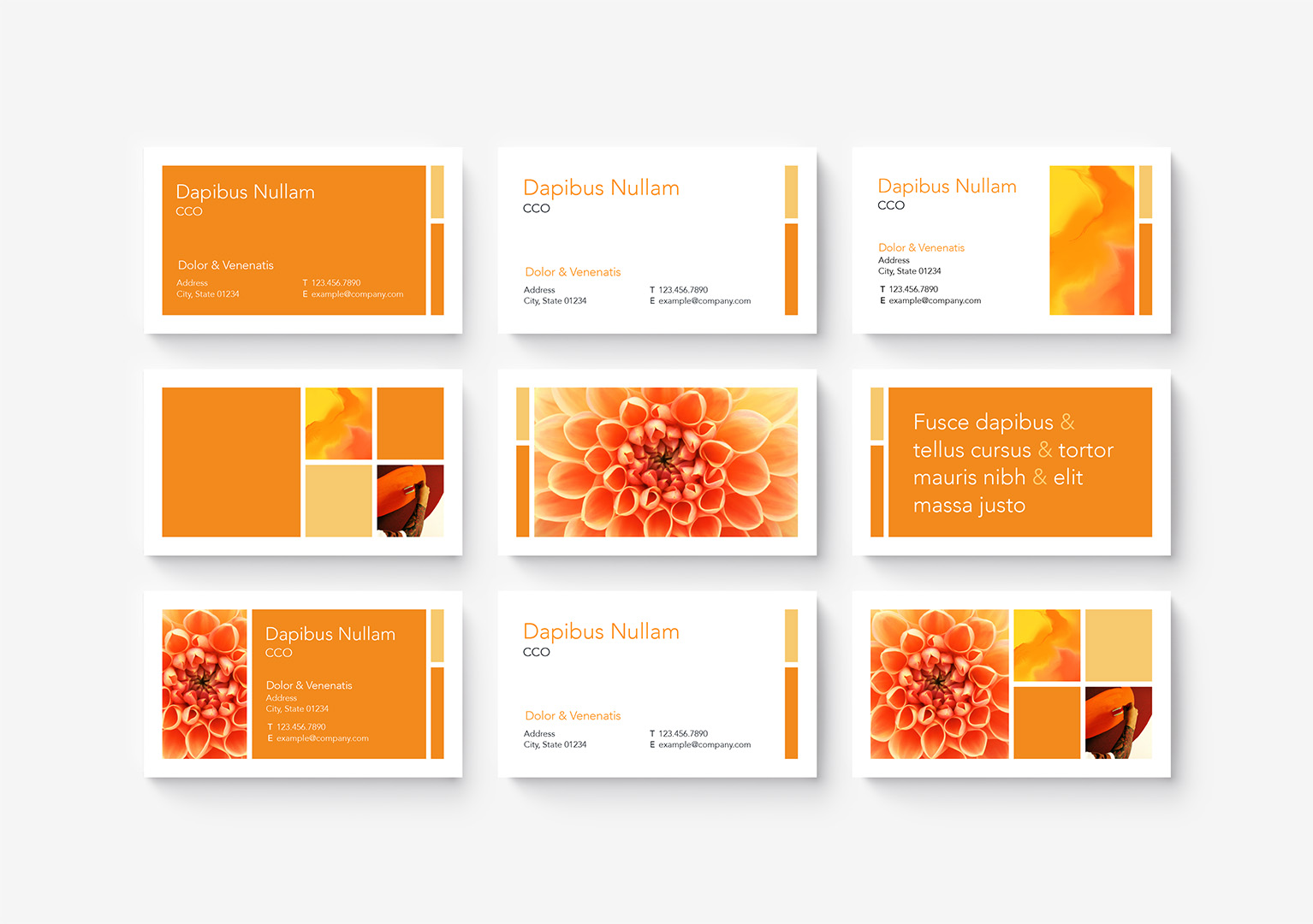Let's Get Started.
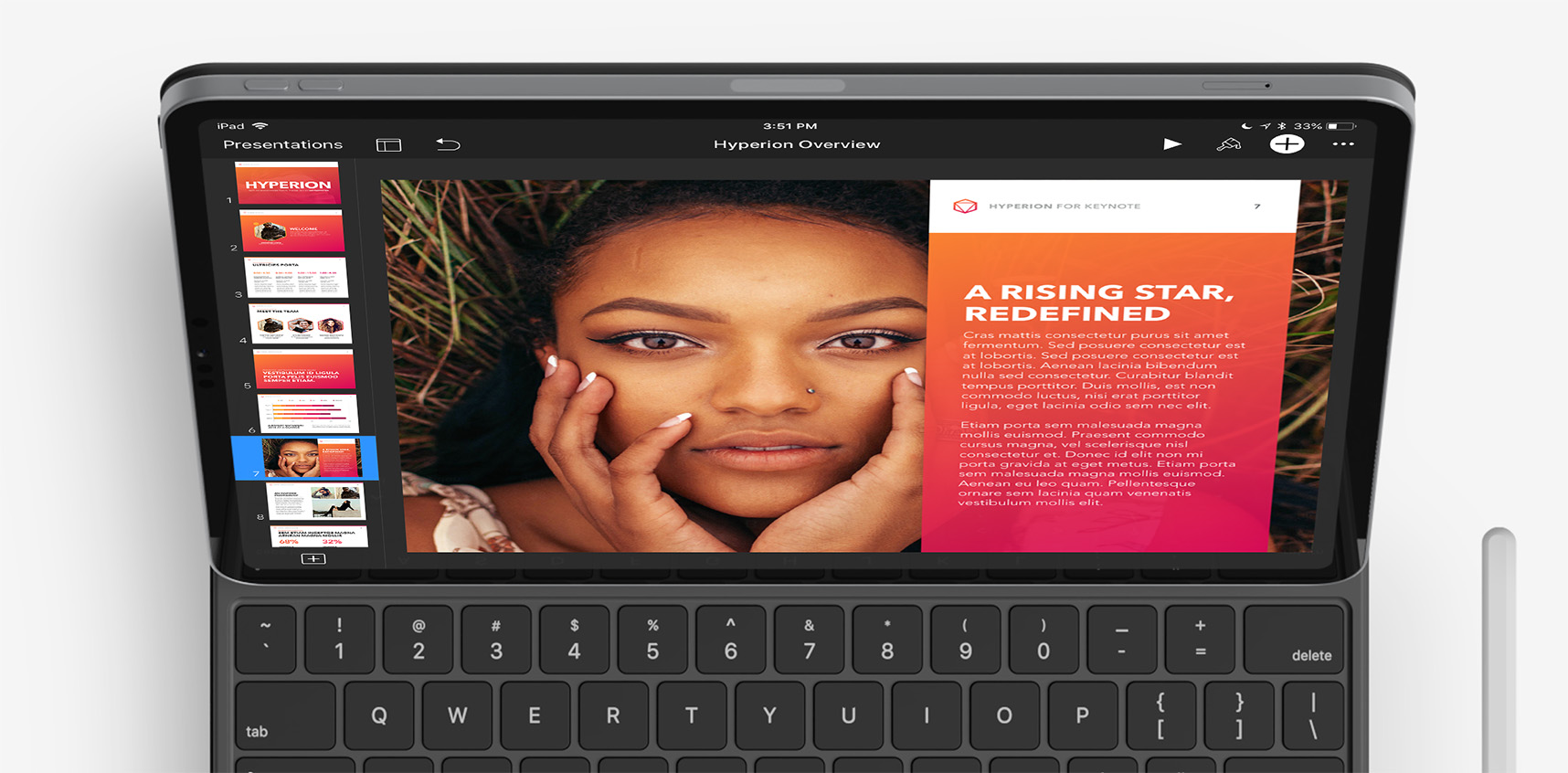
Welcome to KeynotePro. In this QuickStart, we'll show you how to get up & running with our Keynote and Pages systems.
If you're new to us – or to the iWork apps themselves – there are only a few key principles to know to make the most of everything our systems offer. In this guide, we'll look at how to download the different files included in each type of system, the differences between themes and templates, and the basics of how the systems are organized.
Once you're up to speed on the basics, you'll be ready for deeper dives into Customization and other integration topics in the Next Steps section.
Download & Installation
Your File Library
Themes & Templates added to Your Account appear in Your File Library. Click or tap the button to open the shortcuts menu: if you haven't downloaded a particular theme or template in Your Library before, they'll appear in the Pending Downloads section for faster access.
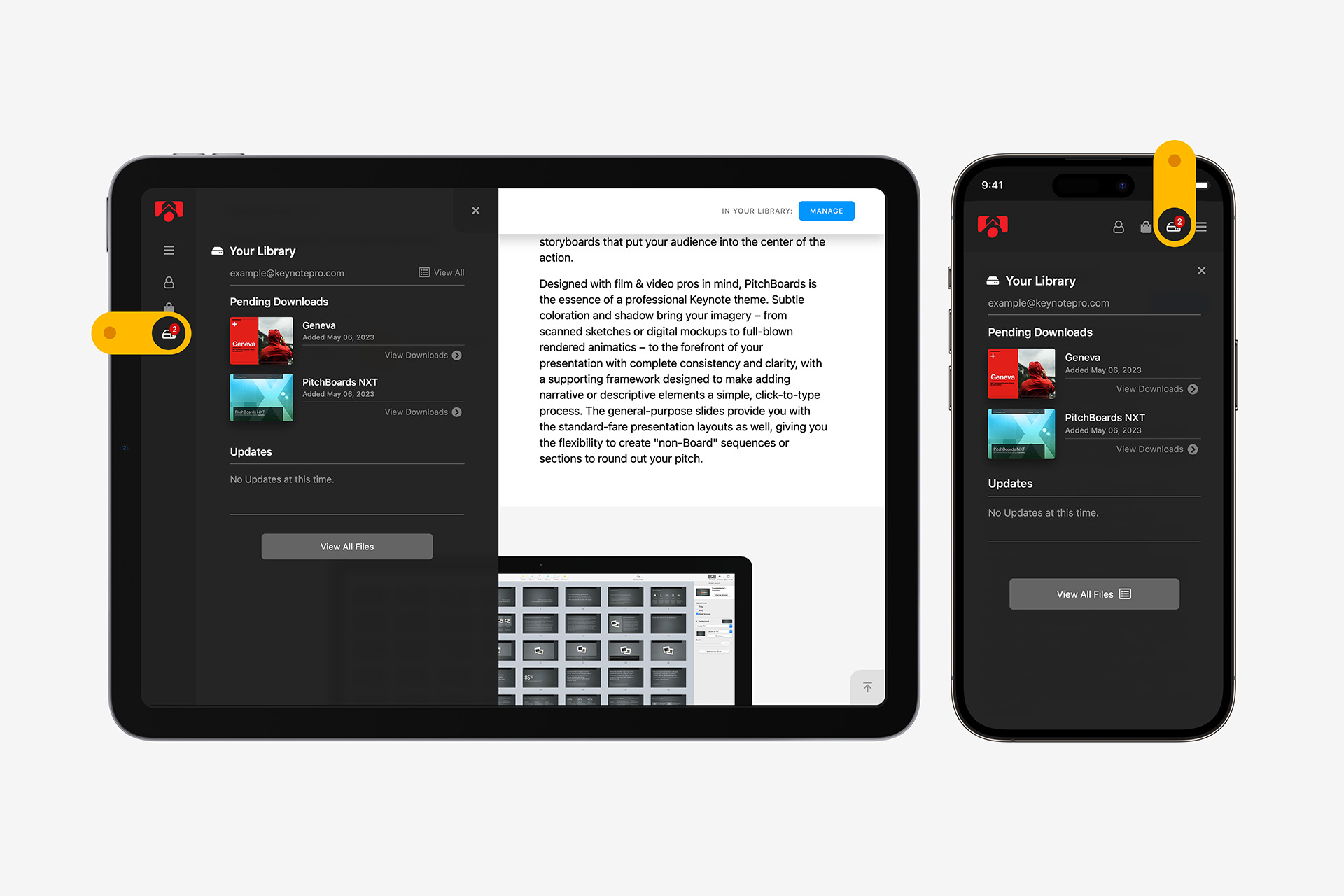
MacOS
On MacOS, once you're on the relevant Files page you'll be able to download DMG files for your chosen Theme or Template System. When available, the Up-to-Date for Mac download includes all of the latest files in one convenient pack. Otherwise, jump to the Core Themes / Templates, JumpStarts, or Extras you're after.
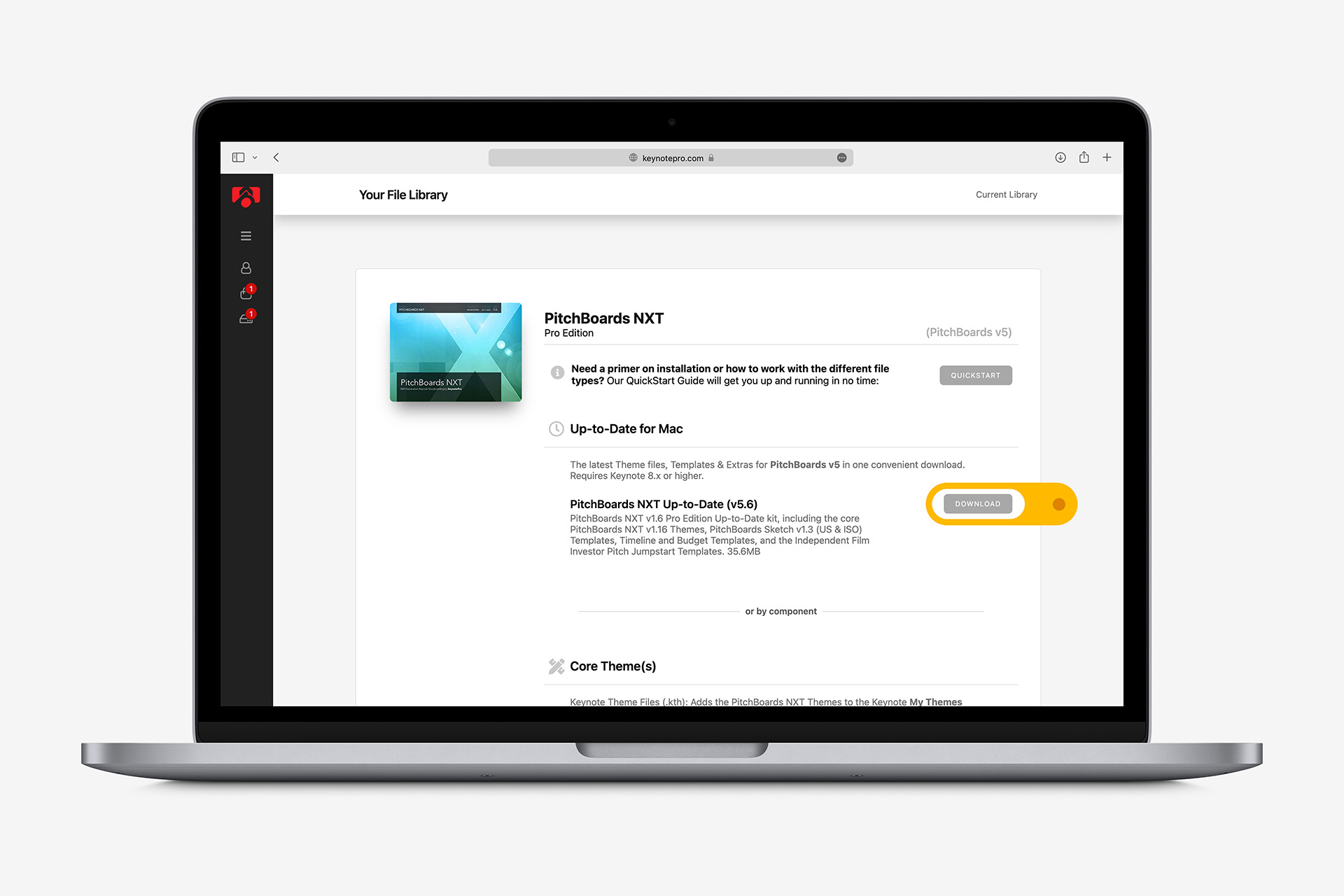
The DMG files you download on MacOS contain instructions for installing or launching the enclosed themes or templates, depending on what's included with a particular system. Follow those instructions to get set up: Keynote 6+ / Pages 5+ will manage any installed theme or template from there, and sync installs to your other devices.*
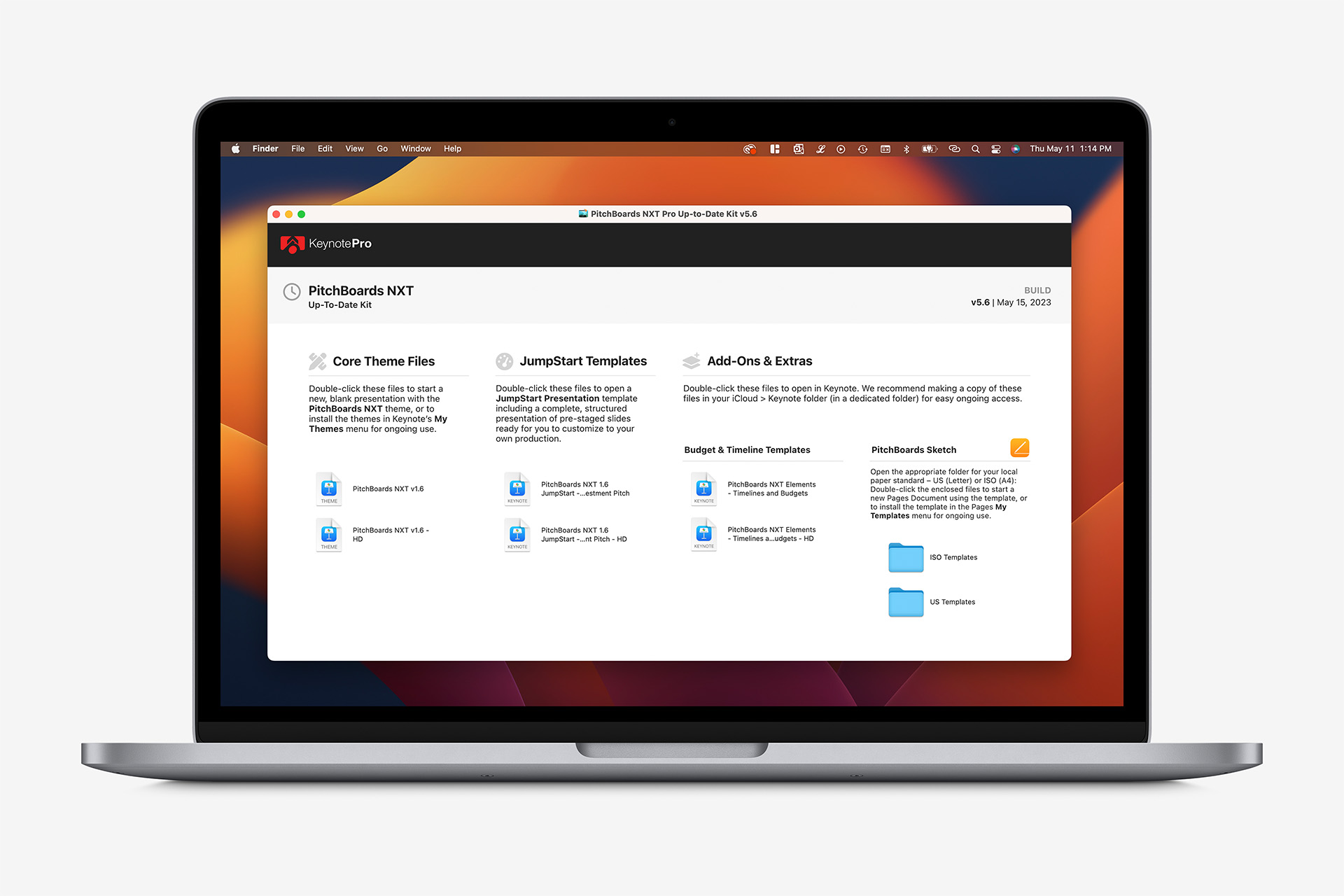
iPadOS / iOS
On iPadOS or iOS, once you're on the relevant Files page click the Open button for the individual theme or template you'd like to open or install: once the file loads, you'll see the option to Open in Keynote (or Pages, respectively) – the app will manage any installed theme or template from there, and sync installs to your other devices.*
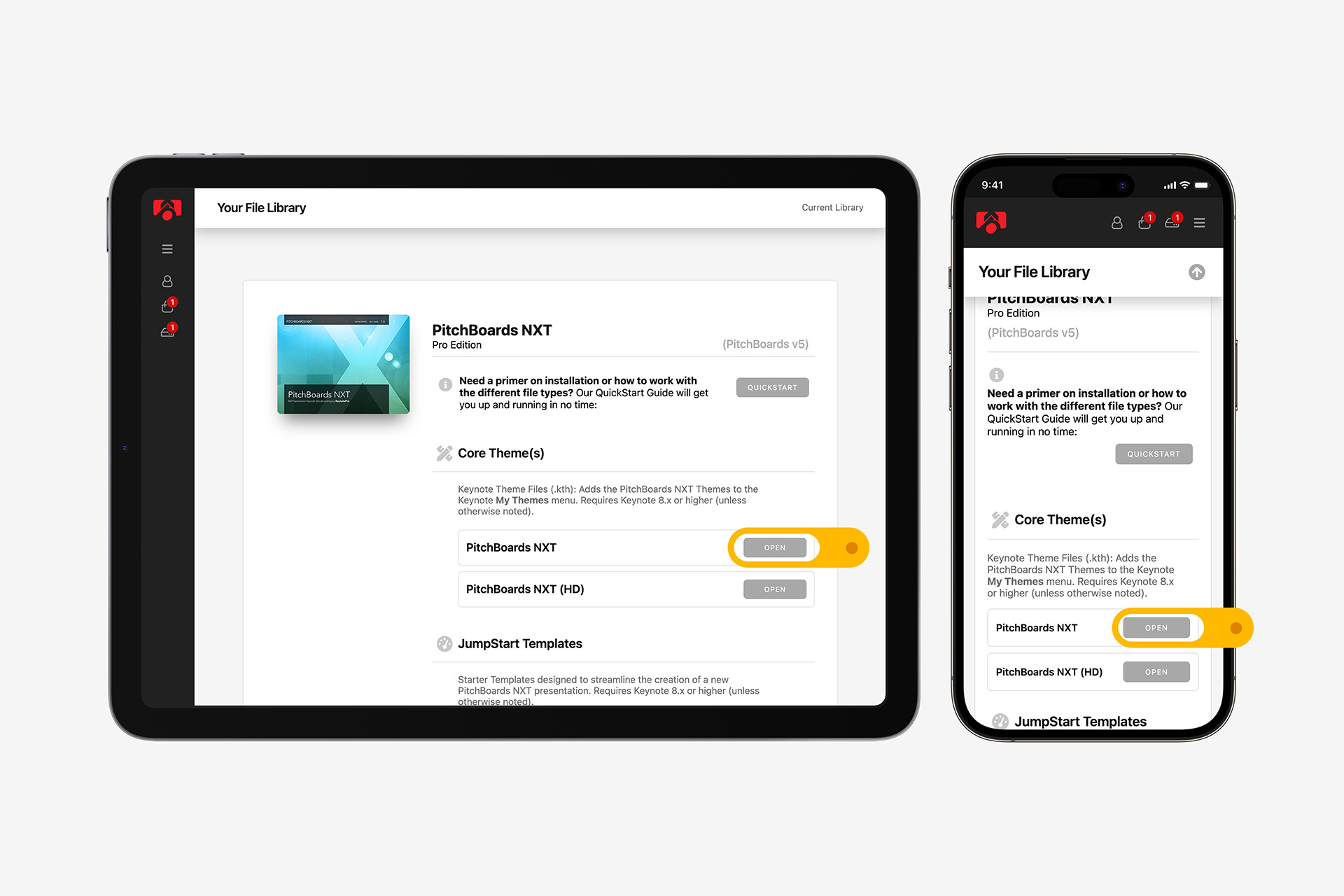
Keynote Theme & Template Basics
Keynote Themes
Themes are the primary, foundation-level building block of our Keynote systems – providing the type, color, and shape styling basics each system's library builds upon. If you've installed one of our themes, you'll find it in the My Themes section of the Theme Chooser: select the theme you'd like to launch, and click the Create button to create a new, blank presentation using the theme you've selected.
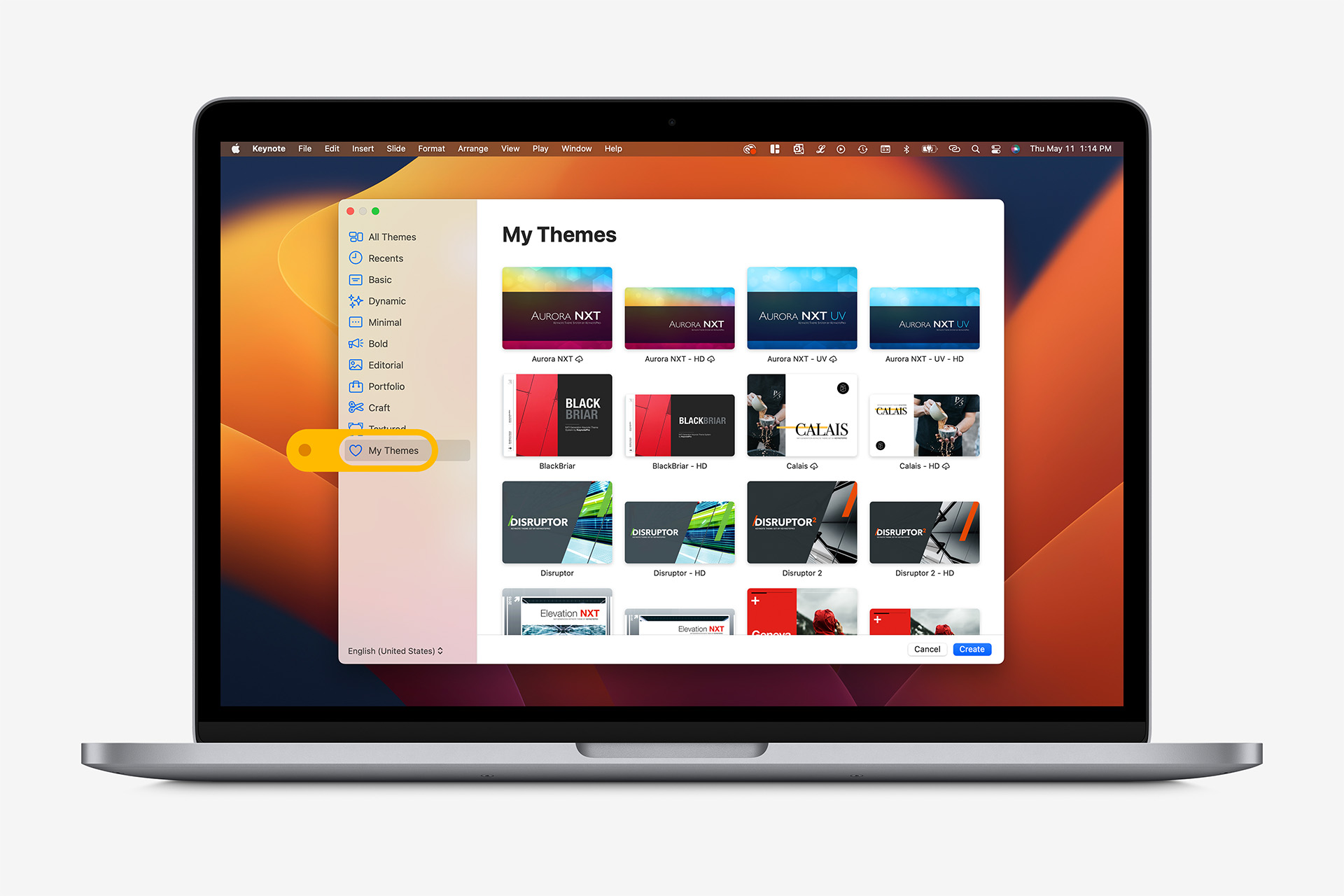
Click the Add Slide button to expose the theme-level layouts: we include a themed version of each of the general-purpose slides that every Keynote theme contains, such as Title & Subtitle, Title & Bullets, etc. – along with a mix of additional Slide Layouts tailored to the theme's aesthetic and conventions, arranged according to structural and slide-type patterns.
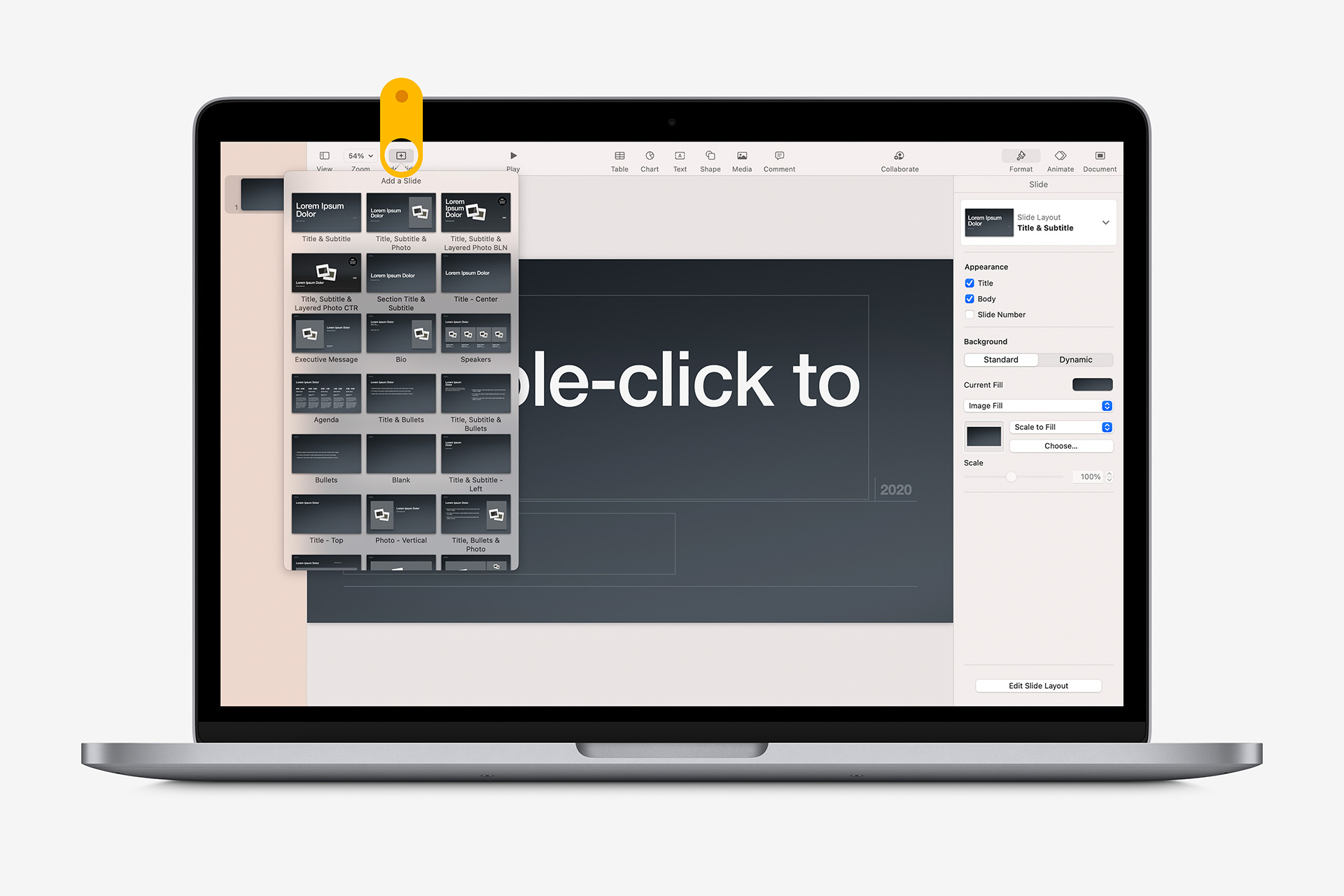
Supplemental Slides
Supplemental Materials – including color chips & other theme-specific styles, settings and recommendations – are typically* integrated directly into the theme, making them easy to reference at any time. Supplemental slides appear at the very end of the Slide Layouts list: add as needed, and delete when you're done (or set the slide to Skip if you'll need to make ongoing reference).
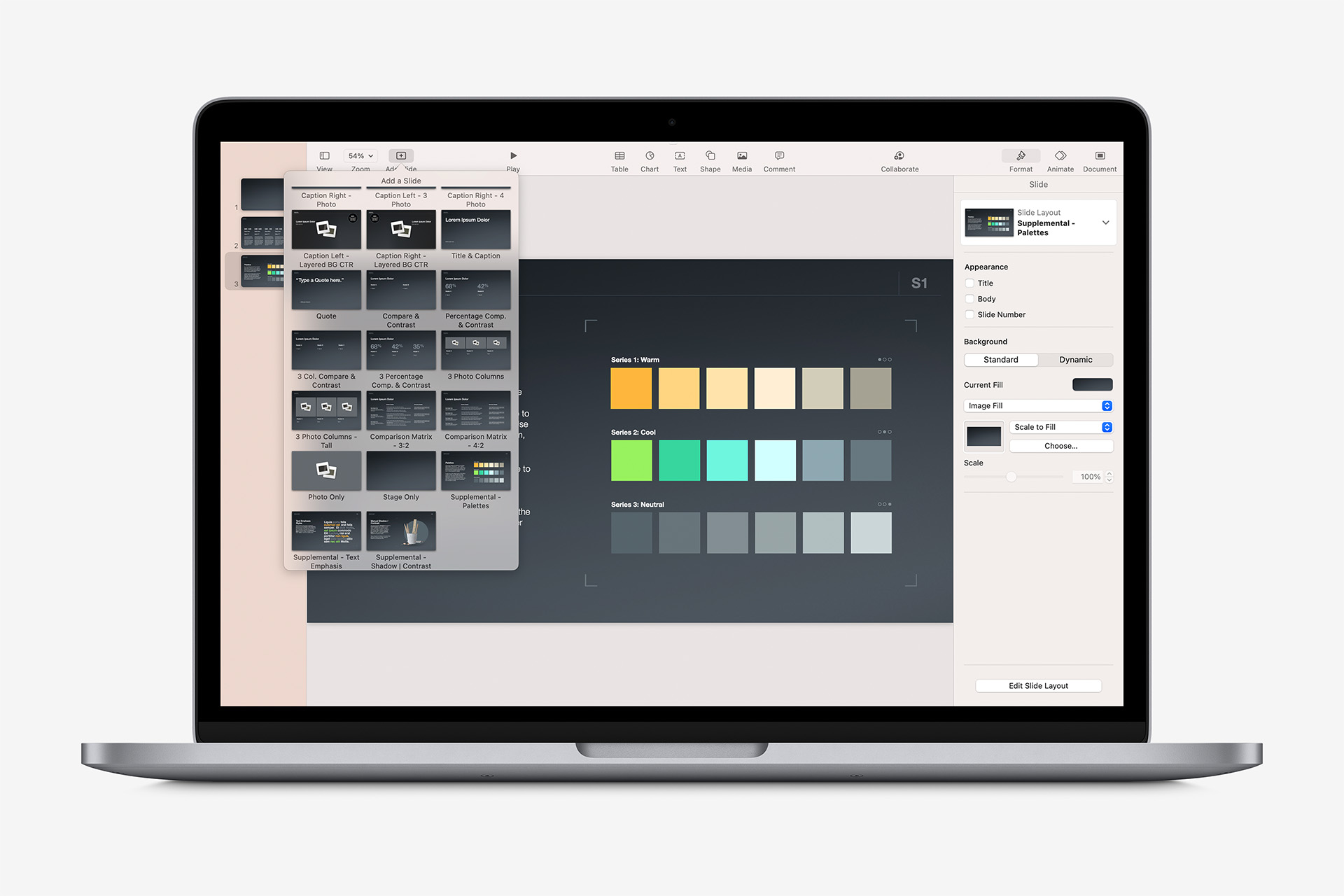
Keynote Templates
Elements Templates extend on their base Theme systems with purpose-built layouts and objects designed as modular “snap-in” slide libraries. Elements Templates are standard Keynote .key files: double-click the appropriate file to open it in Keynote, and Copy & Paste the slide(s) you'd like to include into your presentation for further editing.
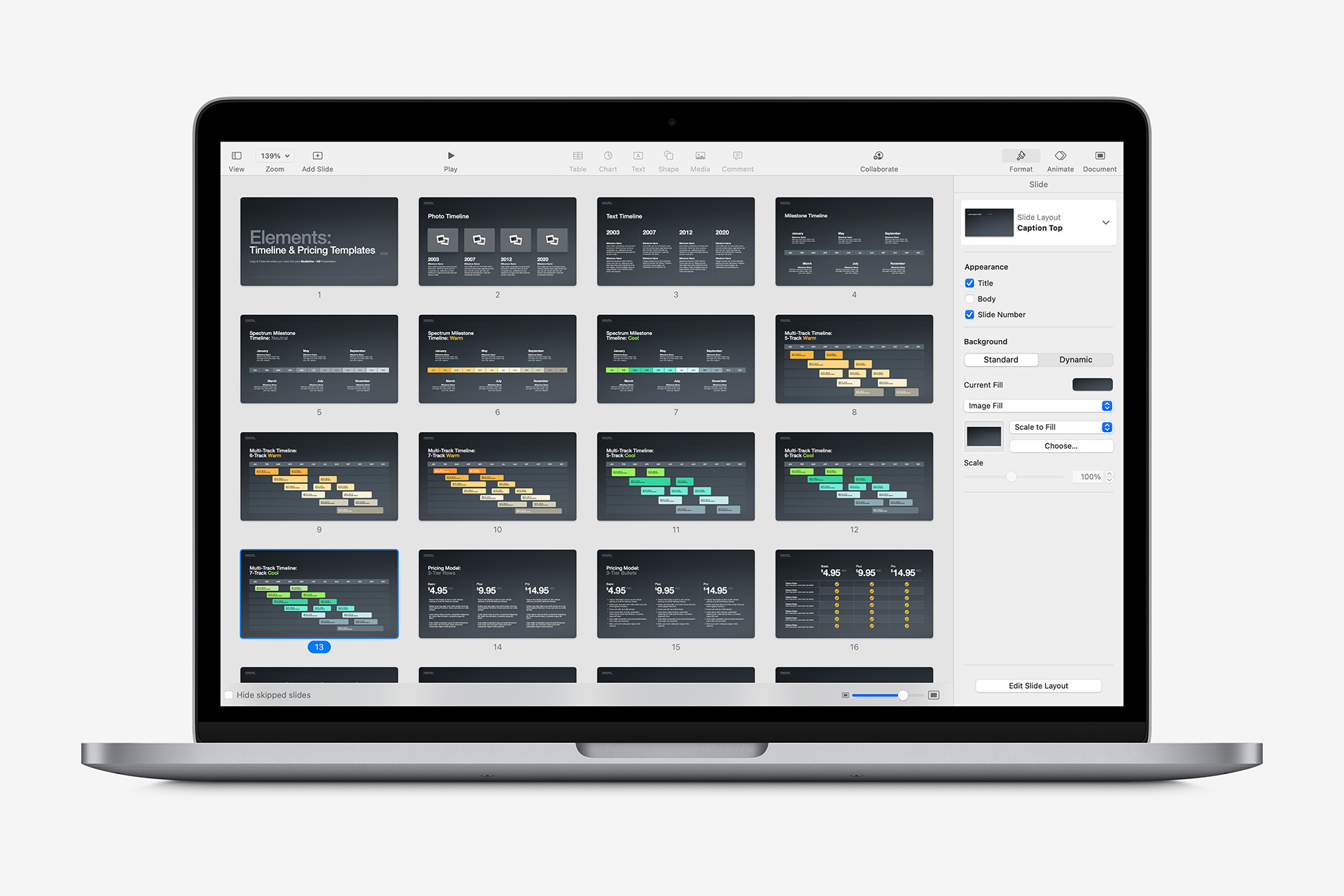
JumpStart Templates – available with select theme systems – are pre-populated starter presentations ready for you to customize to your own brand or product: tips and recommendations are built into each slide to help guide you during the creation of your own pitch. JumpStart Templates are standard Keynote .key files: double-click the appropriate file to open it in Keynote, and save a copy to begin editing.
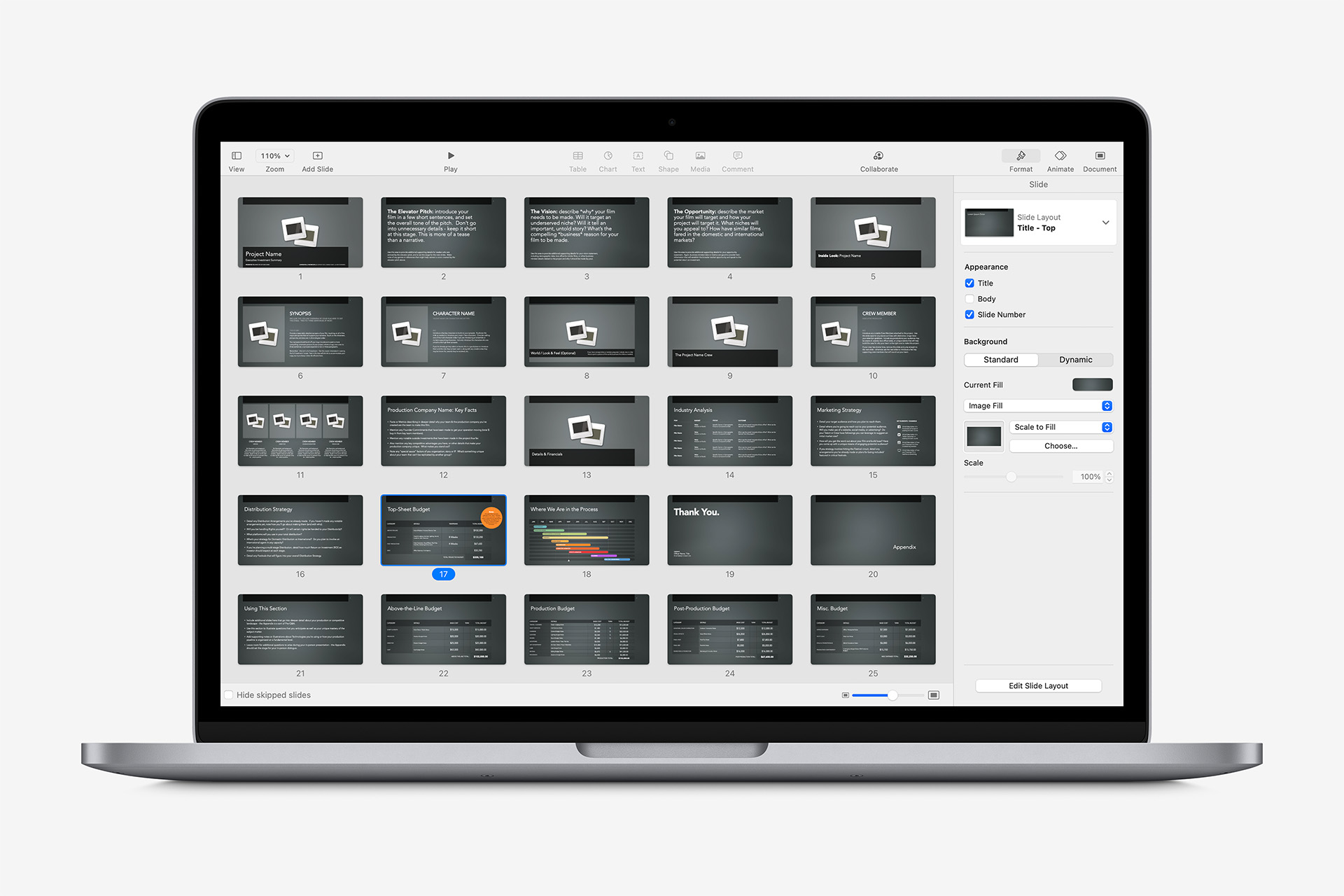
Pages Template Basics
Pages Templates
If you've installed one of our Pages Templates, you'll find it in the My Templates section of the Template Chooser: select the template you'd like to launch, and click the Create button to create a new document using the template you've selected.
Pages Templates are built for either Word Processing mode (continuous-flow body from page to page) or Page Layout mode (individual page canvases), depending on the nature of the document.
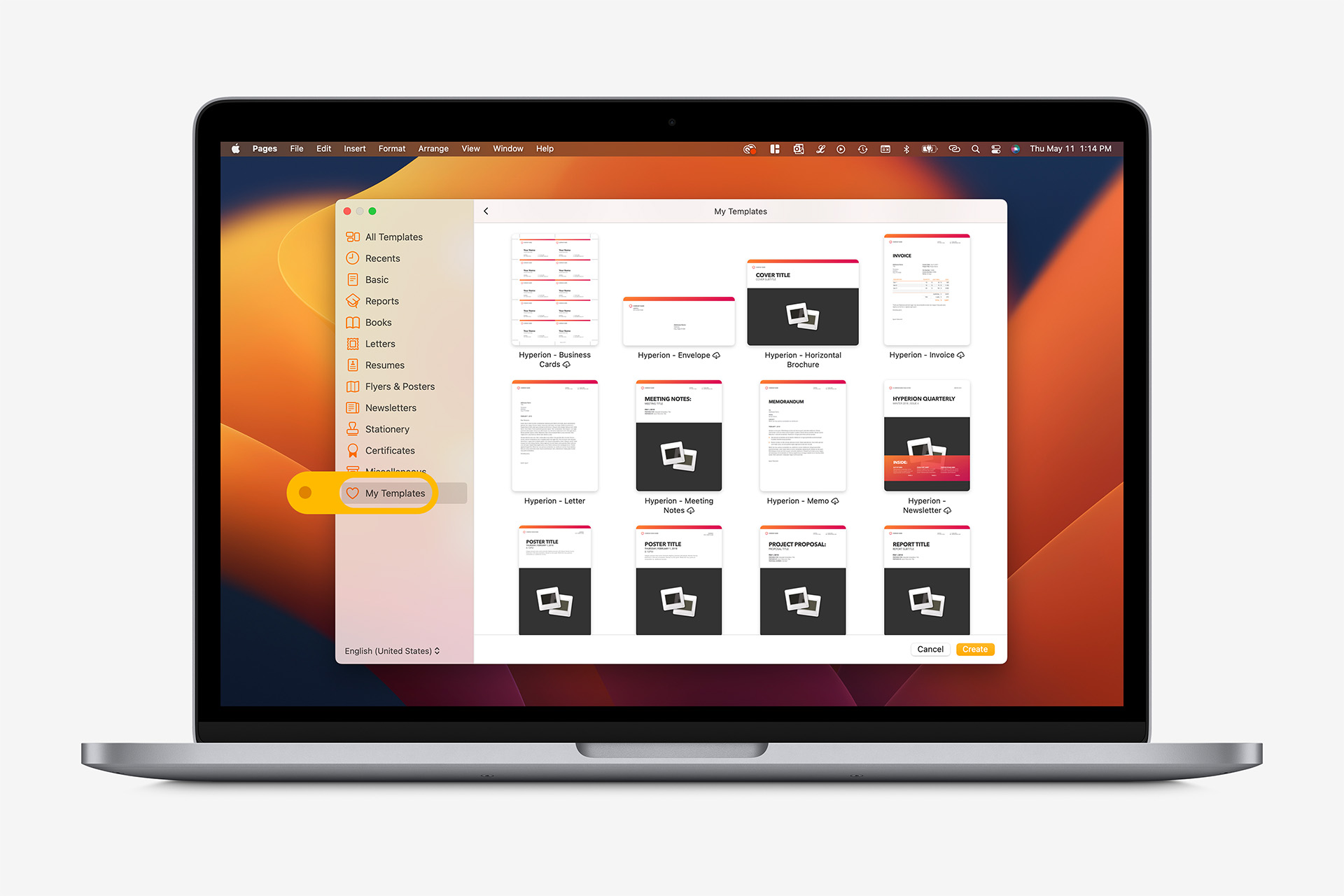
On MacOS, if the Add Page button is disabled, you're in a Word Processing mode template: use the provided layouts and delete any alternate or extraneous pages (such as alternate cover styles) whenever you're ready to finalize your document. On iOS, scroll the document body: if a Page X of Y control doesn't appear at the bottom of the screen, you're likewise in a Word Processing format template and the same principles apply.
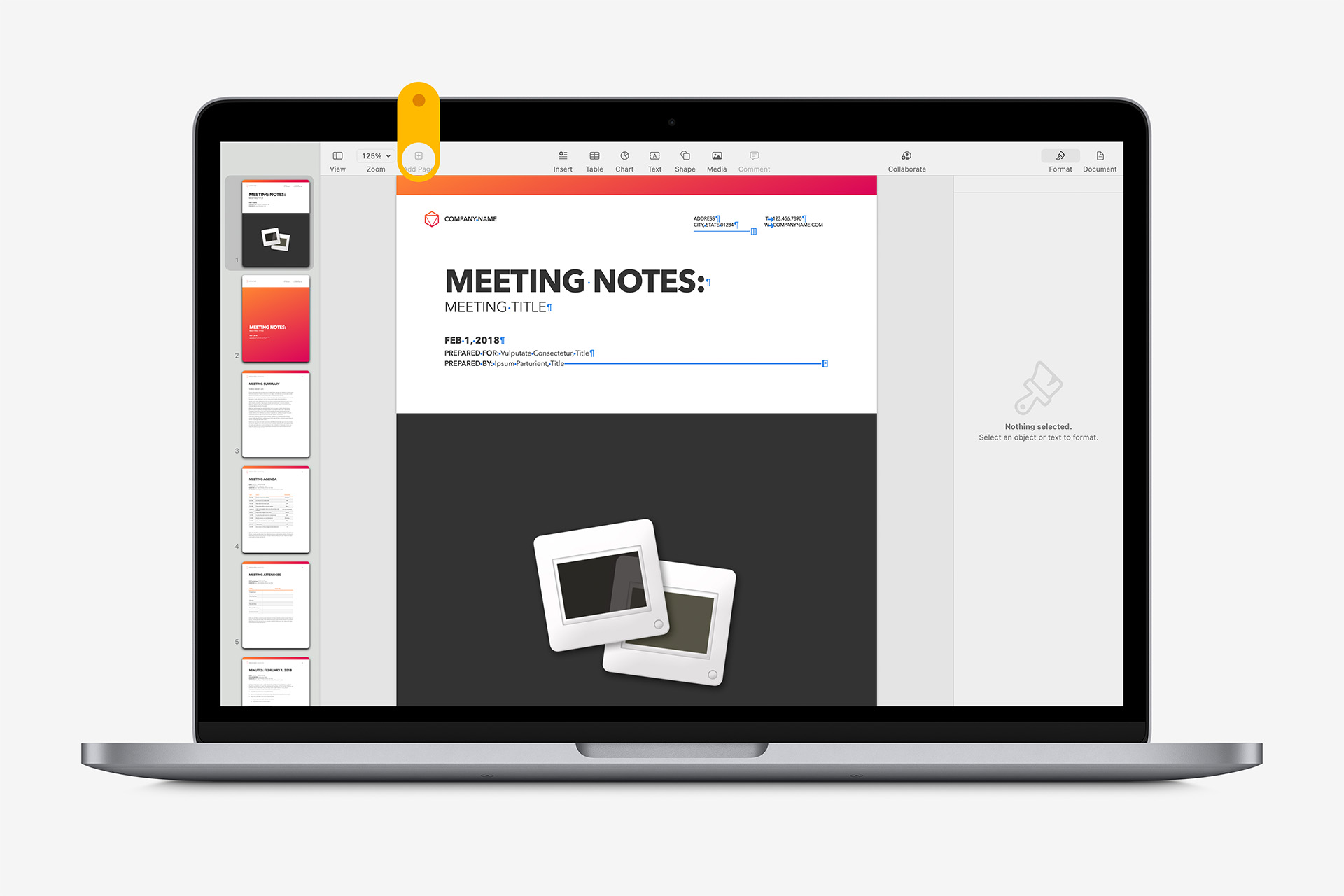
On MacOS, clicking the Add Page button in a Page Layout template will expose additional layouts you can add to your document – similar to adding slides in Keynote. On iOS, scroll the document body: if a Page X of Y control appears at the bottom of the screen, tap the control to display the Page Thumbnails view, then the Plus button to display the available layouts.
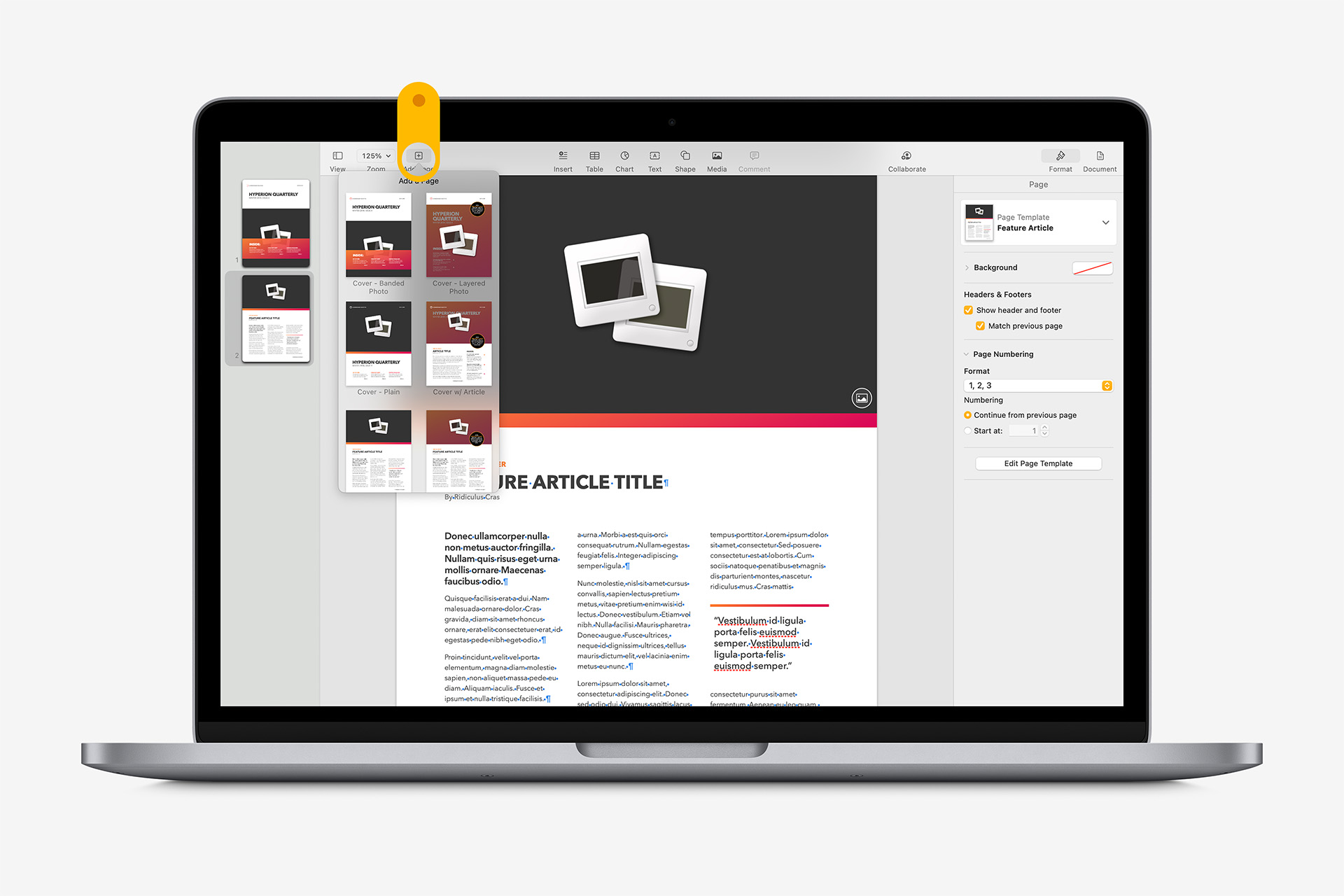
Specialized Templates
ePUB Book Templates – available with some systems – are designed for creating & publishing ePUB-optimized Books with Pages. As with Pages' built-in Book Templates, the Book - Portrait templates are built to accommodate reflow and differing orientations, and are best suited to Chapter / Textbook applications. The Book - Landscape template, included with Pro Editions, is a fixed-layout model that provides an ePUB-optimized variation of the system's Horizontal Brochure template.
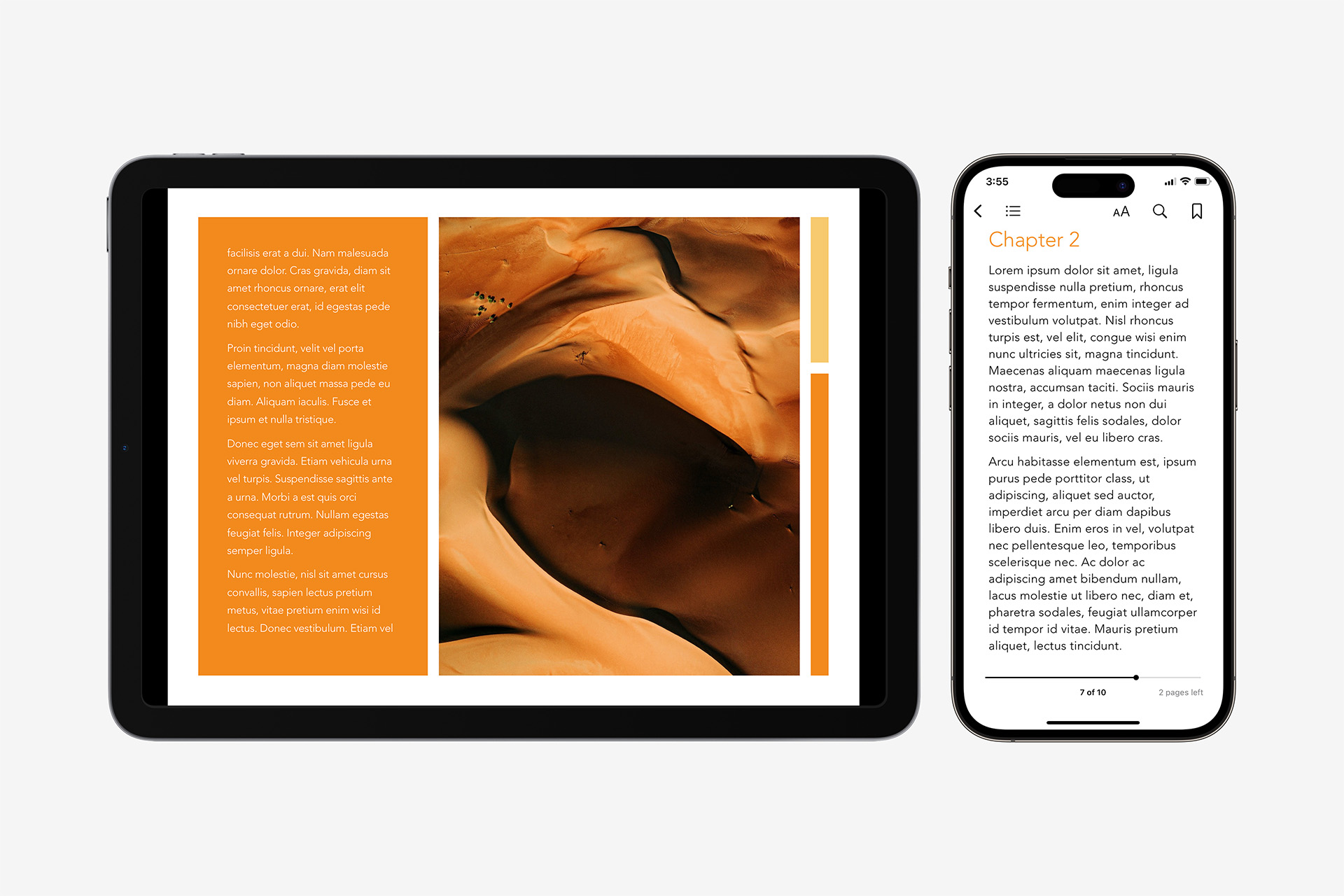
PressKit Templates – available with some systems – are designed for exporting Press-Ready files for professional printing via VistaPrint, Moo, or other small-batch digital presses.Templates include PressKit in the name to differentiate from the default PDF/Desktop-Printer templates: PressKit files use oversized sheets to affect bleed & trim margins, and are not appropriate for Desktop Printer output. We recommend PDF export (Best setting) when preparing your files for press. Use the included Body Only templates to author Letters, Invoices, Memos or Envelopes when using pre-printed Letter or Envelope shells.